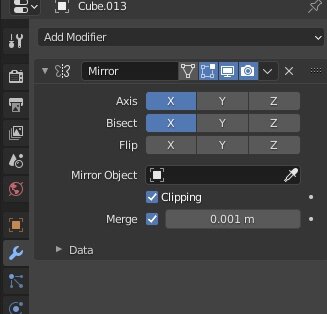FAQ and Tips
(updated 2021-3-26)
Here are some important tips and knowledge of Grid Modeler.
Some tips are general and not Grid Modeler specific.
I would like to share with you :)
Common Tips
The grid plane has problem
For example : The grids are not square, or the grids does not show up at all.
If you ever scaled the object in blender’s “Object Mode”, then it will cause such problem.
It is not Grid Modeler specific. In fact, scaling in Object Mode cause a lot of problems to other addons too.
Since the scale applied in Object mode is not transferred to the object (bmesh data structure of edit mode), the calculation will be wrong.
To solve it, just scale everything in Edit Mode. (select all vertices or faces, then scale)
Boolean Problem
When using Grid Modeler (or other blender’s tools), sometimes the resulting mesh is not correct and strange things happened.
For example:
When you boolean cut on the face, the face does not cut
The face disappeared, a big hole
The face is cut by negative depth value
The face has strange geometry pop up
When I extrude, the new created face cannot be extruded
Reason 1. Blender Boolean Limitations
Blender has two Boolean solver : Fast solver and Exact solver. Both of them has problem and bugs.
The new solver (exact solver) is designed to fix some of the problems of original solver, but it failed, it does not handle a lot of situation.
Both of them has problems for handling overlapping faces, non-manifold, broken mesh (mesh with missing face), etc.
It is a long standing problem. Blender developers tried to fix it, but no success yet.
Reason 2. Overlapping faces
When you have any overlapping faces in your mesh (two faces with same size, same vertex position),
and you use Boolean Cut / Boolean Slice to any part of your mesh, it may fail sometimes. It is well known problem of blender’s boolean function.
Even if you selected a face that has no overlapping face, if any part of your mesh has overlapping face, the whole mesh will result in incorrect boolean result.
To fix this, you have to first cleanup your mesh’s geometry, remove overlapping faces.
Note : Mirror Modifier cause this “overlapping” problem too. If your mesh is broken after boolean, you can try to temporary turn off the Mirror Modifier, then use the boolean. (It work sometimes, but not 100%)
Reason 3. Face Normal Problem
In 3D modeling, each face has a “normal” direction. It is the facing direction of it. Sometimes the face is facing incorrect direction (inward or backward).
It is a common problem in 3D modeling. The blender’s boolean solver cannot handle it well. (it think that the mesh is inside out)
To fix incorrect face normal, you can use blender’s Menu > Mesh > Normals > Recalculate Outside (or sometimes Mesh > Normals > Flip)
Those two functions can fix the normal sometimes.
Ngons and topology
When a mesh is boolean cut, the resulting mesh is ngon (n-gons faces). It is not good for sub-division workflow.
Ngon is not good for deforming. Therefore if you are making soft body, human characters, monster, then ngon is not good for you. Ngons works better for static object, for example, game object, weapons, cars, buildings, robots.
If you want quad topology, then you may need to use retopology tools afterward.
Ngon mesh can be textured without problem. You just need to unwarp the mesh as usual to create UV for your mesh. To unwarp, you can select the faces and press U key, then choose your method (“Smart UV Project” is the simplest way). Also you may select edges and set seam if you want.
Create New Face
Creating new face on top of selected face, it is a very useful function of Grid Modeler. It open a new workflow for modeling and speed up the whole process a lot.
Creating new face function make a separated face. You can then (often) extrude it afterward.
The new face is separated from existing mesh. You can select the separated mesh quickly by L key. (blender hotkey)
The separated mesh has many advantages. First, you can select it (L key) and move it afterward. You can delete it without affecting your existing geometries. And also you can quick texture it with separated material. In real world, different parts made with different materials, so it is make sense to make them as separated parts with no geometry connectivity.
The separated mesh can be viewed as “Different parts inside a single object”. Comparing to traditional workflow in blender (working with “objects”), working with single object has many benefits. For example, you bridge parts and connect them anytime (select two faces, then bride edge loop). Also it is much more efficient and cleaner. Your scene list will not be filled with hundred objects with meaningless name.
Mirror Modifier
It is very common to use Mirror Modifier to mirror the mesh on X axis.
For example, making spaceship, robot, hard-surface helmet, etc.
I recommend the following setting :
Be sure that after using the Mirror Modifier, you still have to select and move all meshes to the right side of (non-clipping side).
If you don’t move the meshes, it will not be trimmed and still exist, then it will be seen as “overlapping” and cause problem to any boolean operation.
Frequently Asked Questions
Q: I watched your videos, how can you rotate the grid plane when you are drawing ?
A: When you are drawing shape, you can rotate the grid plane by pressing P key.
Q: I like the videos on your channel, but they are too fast, I cannot follow.
A: I uploaded some slow videos at normal speed in my youtube channel. They are slow and has key pressed shown on screen.
Q: Grid Modeler has many operations, 1 (ngon), 2 (triangles), 3 (new faces)…..
Which function should I use ?
A: When I use Grid Modeler myself, 99% of the time I use 3 key (Create new face) and 4 key (boolean cut).
Creating new face is better, because it has clean topology, lesser chance for broken ngon (blender’s ngon filling function is very stupid…).
Therefore I just press 3 key to make separated face. When I don’t need it I can just select and delete it. I can move it anywhere during modeling, it is very flexible.
Also it is very good for texturing. Just select it with L key, then assign material.
Q: Can you share some common workflow of using Grid Modeler ?
A:
Making some copies of a shape :
Select a face, draw a shape, press W key to switch to Selection-mode (with the shape selected automatically), then press D key to duplicate it as I want.
Then, press 4 key to boolean cut it, or 3 key to create new face, then extrude it.
Making pipes or cables :
Select a face, click on a start point, then press P key to rotate the plane 90 degree. Then I draw the line of pipe, I can press P key again if I want to rotate plane.
Then when the line is done, I can stop the drawing without closing the shape, by pressing spacebar key.
Now I have a line, I can just press 9 key to make a pipe from it.
Cutting the mesh from irregular angle :
Switch to edit mode (face mode), but do not select any faces.
Run Grid Modeler, since you didn’t select any faces, the tool will be aligned to view-plane (the viewing surface of the screen).
Then you can draw shape, and Boolean cut it. You need to set a very high number of depth, because the view-plane is very far.
Using this method, you can cut and make rocks easily.